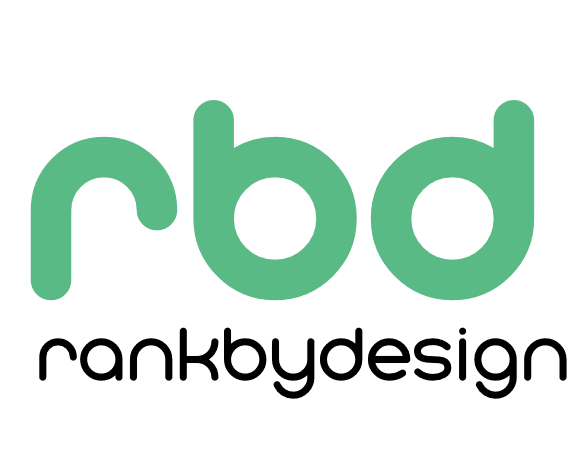
← How to build a course platform
Intro to Bricks Builder
What's inside Brick Builder?
Welcome to the first video in a series about “Creating Your Own Course Platform” in Bricks, I’ll show you how. to build your own custom course platform within Bricks Builder, along with a few essential tools and plugins. This free series from Rankbydesign.com is built for beginners so even if you a little rusty on Bricks – no worries.
If you’re looking to get started with Bricks Builder, this crash course in Bricks Builder will quickly show you how to harness its powerful capabilities. Bricks Builder is an all-in-one theme and page builder that stands apart from plugins like Elementor. Unlike traditional plugins, Bricks Builder installs directly under the primary and child themes in the “Themes” tab, streamlining the process. It offers an intuitive interface with settings to customize templates, add custom code (such as Google Analytics), upload custom fonts, and manage sidebars for your blog areas.
Creating pages with Bricks Builder is a breeze—simply add a title, save it, and edit it using the builder. The platform’s drag-and-drop interface allows you to add and customize sections, columns, headings, videos, and more. With the preview button, you can see how your page will look on the front-end, while the draft feature lets you save your work and continue later. Bricks Builder also offers display breakpoints to ensure your site looks great across devices, from desktop to tablet to mobile. For better navigation, you can collapse the structure and containers, making the editing process smoother and more efficient.
Lesson Overview
Main Points
√ Bricks Builder is an all-in-one theme and page builder, different from plugins like Elementor.
√ It installs under the primary and child themes under the “Themes” tab.
√ Settings include options for templates, custom code (e.g., Google Analytics), custom fonts, and sidebars for blog areas.
√ Pages are created by adding a title, saving it, and editing it with Bricks Builder.
√ The interface allows adding sections, columns, and elements like headings and videos, which can be customized.
√ Preview button shows the front-end view, and users can save drafts and return to the builder.
√ Display breakpoints ensure responsiveness across devices (desktop, tablet, mobile).
√ The structure and containers can be collapsed for more straightforward navigation.
Lesson Resources